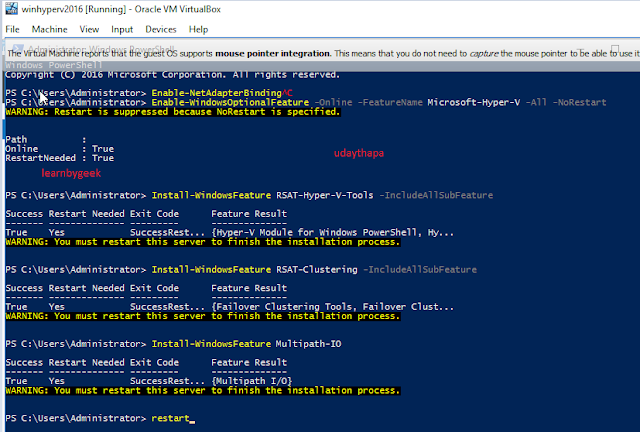Window Server 2016 Hyper-V Nested-Virtualization on Virtual Box LAB Enable Hyper-V feature in Window server 2016 Enable-WindowsOptionalFeature –Online -FeatureName Microsoft-Hyper-V –All -NoRestart Install-WindowsFeature RSAT-Hyper-V-Tools -IncludeAllSubFeature Optional :- Install-WindowsFeature RSAT-Clustering -IncludeAllSubFeature Install-WindowsFeature Multipath-IO Restart-Computer 2. Enable Nested feature in Hyper-V 2016 Virtual Machine Set-VMProcessor -VMName <VMName> -ExposeVirtualizationExtensions $true In My Lab : testVM created on HyperV server which is hosted in VirtualBox